[CS] Step-by-Step guide to registering a package on Bioconda
In this post, I’ll share my experience registering a Bioconda recipe for my Python-based tool. Bioconda is an excellent channel that allows researchers in the life sciences to easily install and manage software packages using conda. Follow along to learn how to prepare your package, create a recipe, and submit a pull request (PR) to Bioconda.
1. Prepare your package
Before registering your package with Bioconda, ensure that:
- Your tool is relevant to the biological sciences. If not, consider submitting to conda-forge instead.
- Your package is already available on PyPI or another public repository.
- Your package includes a proper
pyproject.toml(or setup files) and documentation (README, license, etc.).
2. Preparations
Before you begin submitting your package to Bioconda, ensure that you have all the essential tools installed and configured:
Miniconda/Anaconda:
Install Miniconda or Anaconda to manage your conda environments. These tools form the backbone of your development and packaging process.
conda-build:
This tool is required for building conda packages. Install it by running:
conda install conda-build
bioconda-utils:
bioconda-utils is essential for validating and managing Bioconda recipes. Instead of installing it via conda channels, clone and install it directly from GitHub:
git clone https://github.com/bioconda/bioconda-utils.git
cd bioconda-utils
conda install --file bioconda_utils/bioconda_utils-requirements.txt -c conda-forge -c bioconda
python setup.py install
PyPI Registration Completed:
Your package should already be registered on PyPI. This is important because the source file download URL from PyPI will be required in the meta.yaml file.
3. Fork and clone the bioconda-recipes repository
Bioconda’s recipes are maintained in the bioconda-recipes repository. To get started:
-
Fork the repository:
Go to bioconda/bioconda-recipes and click “Fork” to create a copy under your GitHub account.
-
Clone your fork:
Clone your forked repository locally.
git clone https://github.com/keun-hong/bioconda-recipes.git
cd bioconda-recipes
4. Create a new branch
git checkout -b add-gencube
5. Write the recipe (meta.yaml)
Inside the recipes directory, create a folder for your package (e.g., recipes/gencube) and write a meta.yaml file. This file should include:
- Package metadata (name, version, summary, home, license, etc.)
- Source URL and checksum (pointing to your PyPI tarball, for example)
- Build instructions using pip
- Dependencies for build and runtime
- Test section to verify the package after installation
An example meta.yaml might look like this:
package:
name: gencube
version: "1.1.0"
source:
url: <https://pypi.io/packages/source/g/gencube/gencube-1.1.0.tar.gz>
sha256: 42871ce501775b423a652eba0deec8298380c00efd3b56b06bdbba5fe22ec36a
build:
noarch: python
number: 0
script: " -m pip install . --no-deps -vv"
run_exports:
-
requirements:
host:
- python
- pip
run:
- python
- biopython >=1.79
- pandas >=1.0.0
- numpy >=1.21.0,<2
- requests >=2.25.1
- urllib3 >=1.26.5
- xmltodict >=0.12.0
- beautifulsoup4 >=4.9.3
- tqdm >=4.61.2
- tabulate >=0.8.9
test:
imports:
- gencube
about:
home: "<https://github.com/snu-cdrc/gencube>"
license: MIT
summary: "GenCube enables researchers to search for, download, and unify genome assemblies and diverse types of annotations, and retrieve metadata for sequencing-based experimental data."
extra:
recipe-maintainers:
- keun-hong
Note on version pinning:
The run_exports section is crucial. It tells conda to pin your package’s version in downstream recipes to prevent API/ABI or CLI breakages. For example, if your package follows semantic versioning and you want to allow updates within the same major version, use:
run_exports:
-
If you expect potential changes even within minor releases, consider a tighter pin like max_pin="x.x".
6. Lint your recipe
Before submitting a PR, run the Bioconda linting tool to catch common issues:
bioconda-utils lint recipes/gencube
Address any warnings (such as long summary lines) or errors (like missing run_exports) reported by the linter.
7. Commit your changes and push your branch
Once your recipe passes linting locally, add and commit your changes:
git add recipes/gencube
git commit -m "Add gencube version 1.1.0"
Then push your branch to your fork:
git push origin add-gencube
8. Create a Pull Request (PR)
-
Open a PR:
On GitHub, navigate to your fork and click “Compare & pull request” to open a PR against the upstream bioconda-recipes repository.
-
Follow the guidelines:
- Use an appropriate title starting with “Add” (e.g., “Add gencube version 1.1.0”).
- Include a description summarizing your changes.
- Ensure you have followed the Bioconda Recipe Guidelines.
-
Request reviews:
Once your PR is passing all CI tests, issue the Bot command:
@BiocondaBot please add label
This helps the maintainers know your PR is ready for review.
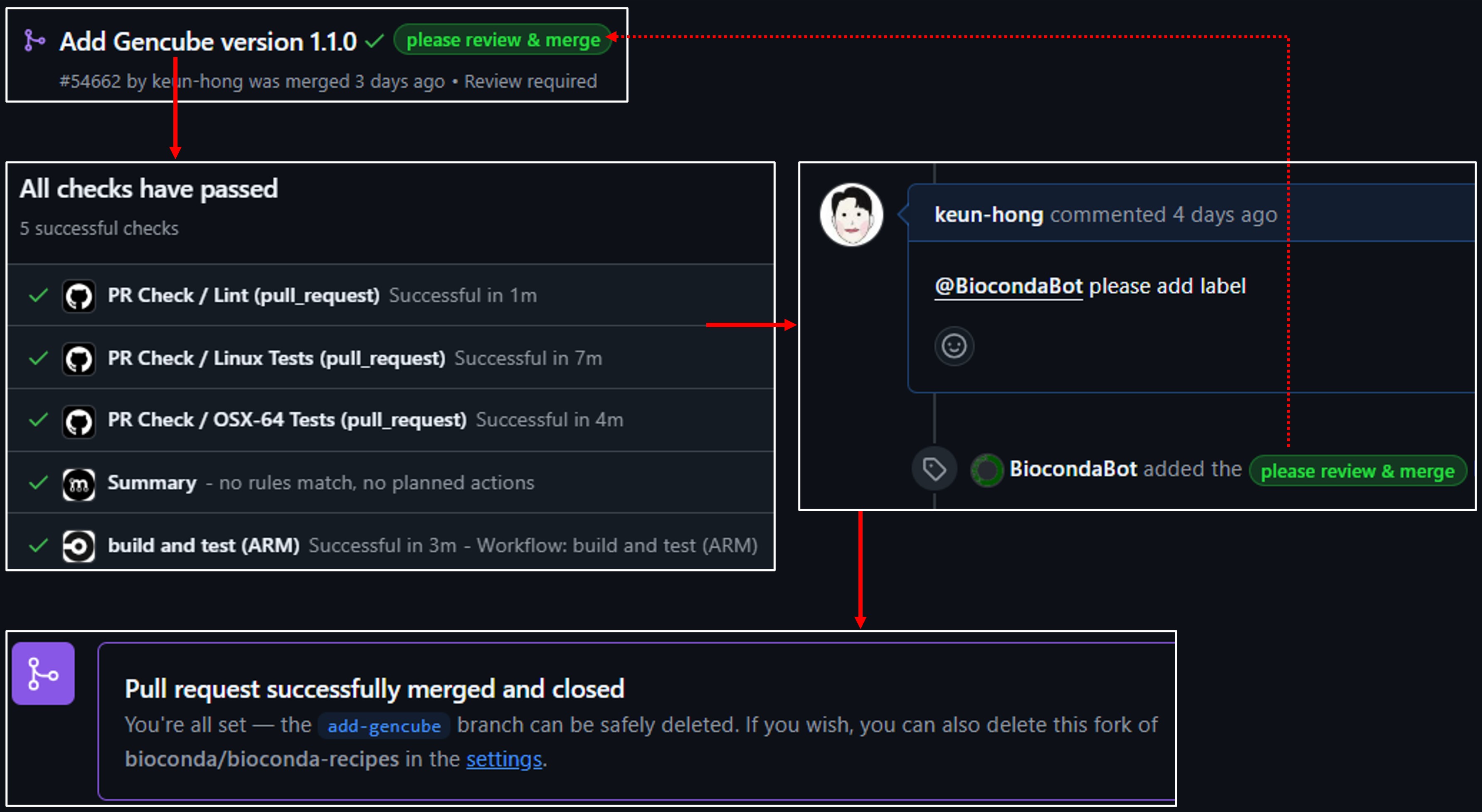
9. Address CI feedback and merge
-
Monitor CI:
Your PR will trigger automated tests and lint checks. If there are any errors (e.g., missing run_exports, long summary warnings), address them by updating your recipe and pushing new commits.
-
Merge:
Once all checks pass and the maintainers have reviewed your PR, you can merge it. Note that Bioconda now prefers squash & merge, so make sure to combine your commits appropriately.
10. Post-merge actions
After your PR is merged:
- Your package will be built and uploaded automatically to the Bioconda channel.
- Users can install your package using:
conda config --add channels conda-forge
conda config --add channels bioconda
conda install gencube
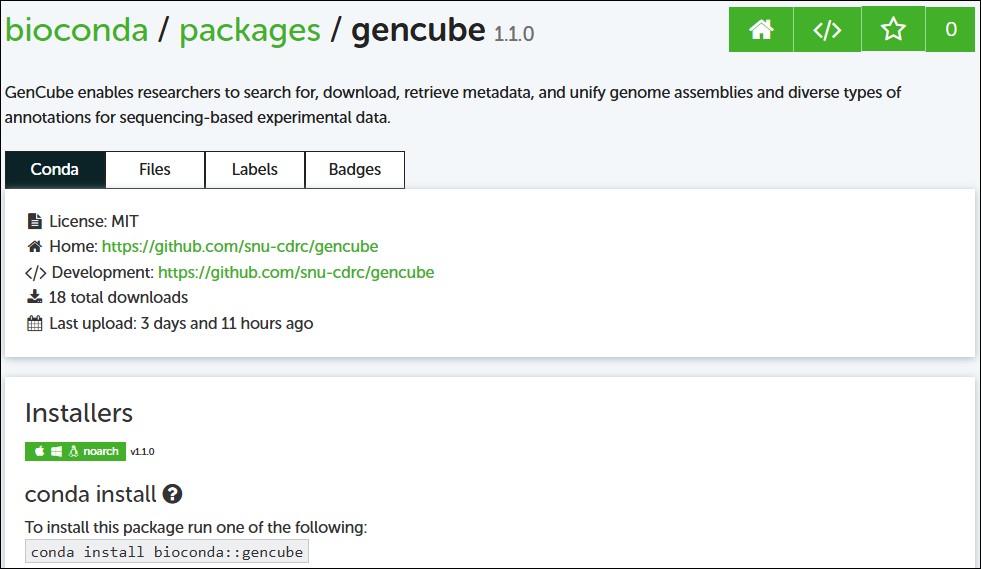
11. Additional Tips
-
Stay Updated:
Follow the Bioconda guidelines and updates, as the policy on run_exports and version pinning may evolve.
-
Engage with the Community:
If you have questions, use the Bioconda Gitter channel or mention
@bioconda/corein your PR comments.
By following these steps, you can efficiently register your Python tool on Bioconda and help make it accessible to the broader bioinformatics community. Happy coding and contributing!
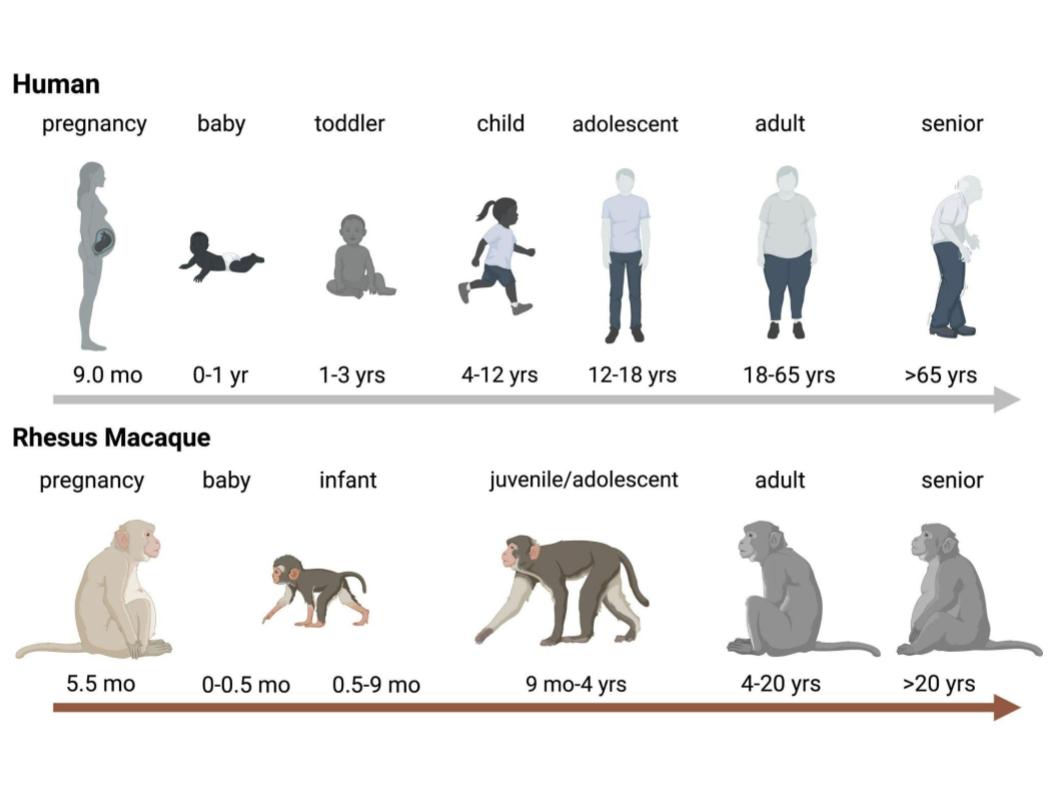
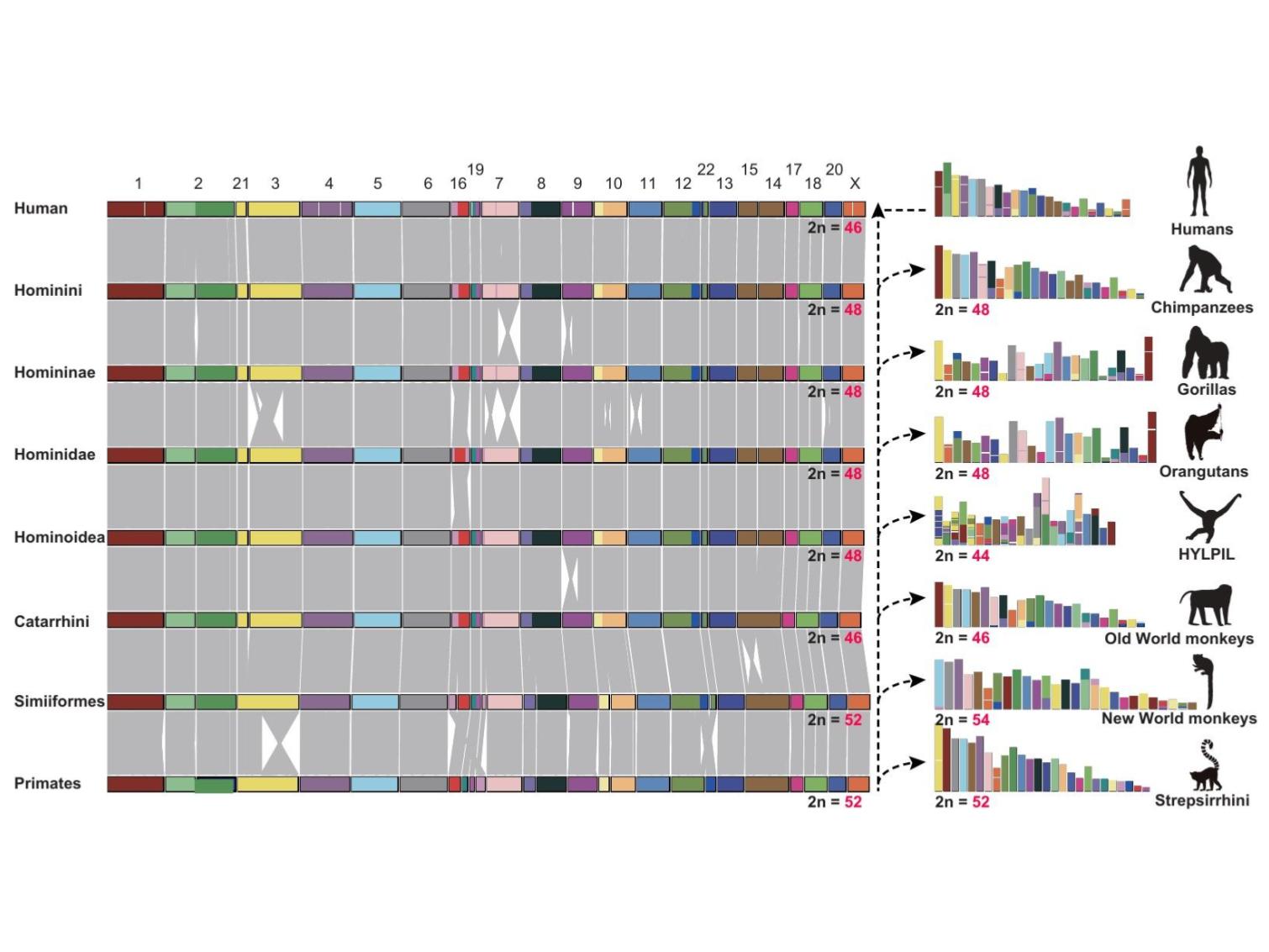
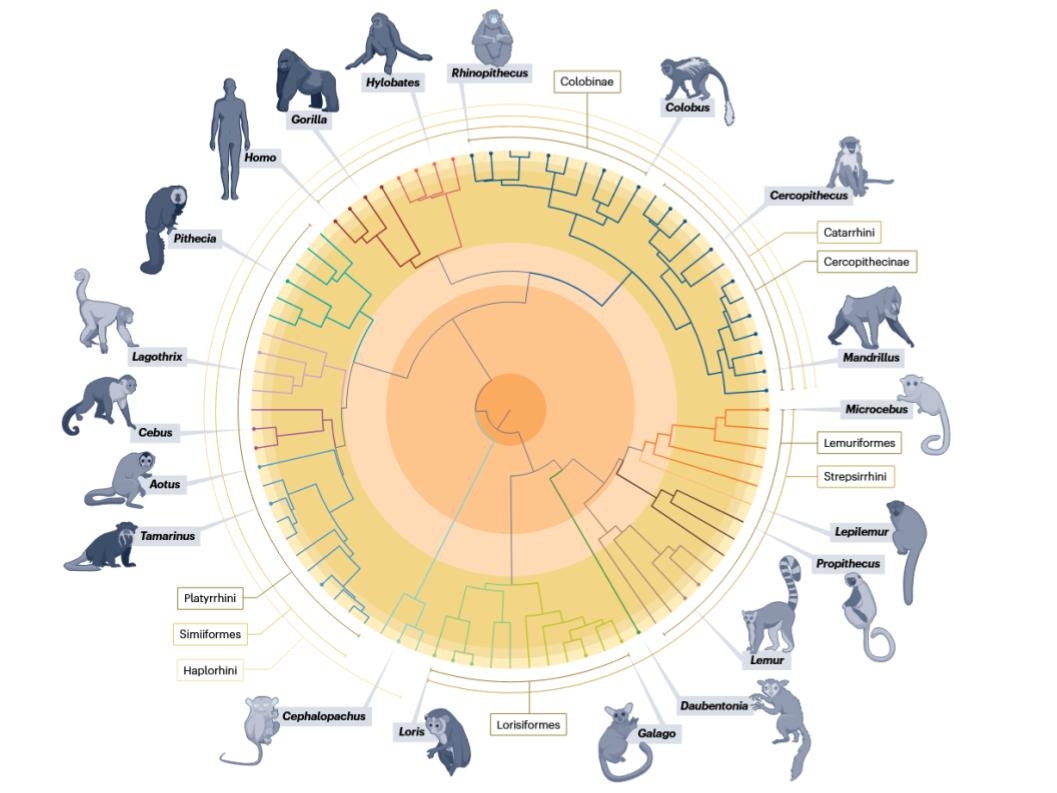
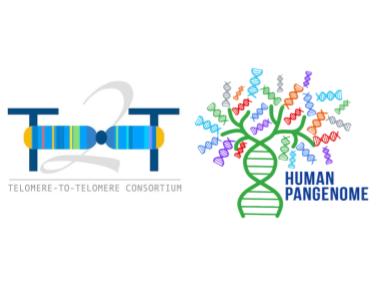
Leave a comment